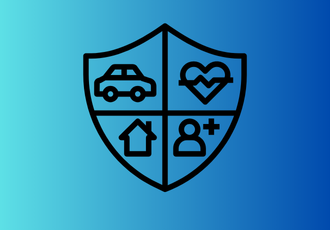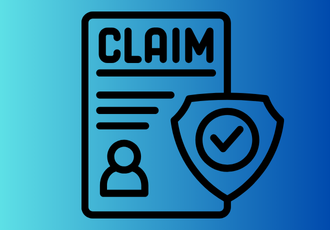Businesses today move at a breathtaking pace, and manual workflows can barely keep up with rising demands. Automation often means wrestling with basic tools like Power Automate and SharePoint Designer for SharePoint users. These tools bring undeniable productivity gains but are only designed for simple processes.
FlowForma delivers a compelling alternative—a no-code automation solution with all the essentials, including AI assistance and a user-friendly Copilot, streamlining of SharePoint workflows, automation within your document library and other key features of the SharePoint environment. Well-regarded in the market, it’s designed to make sharepoint automation easy for everyone, not just the IT team.
Let’s explore when it’s time to consider a platform like FlowForma and how it can streamline your workflows by automating tasks like document content approval process, workflows, and content publishing.
Benefits of Automating SharePoint
According to the Digital Process Automation Survey by Forrester, around 75% of businesses expect their employees to leverage business process automation. Why? It’s simple—they realize how essential automation is for business efficiency and adaptability. To understand its role, imagine a bumpy road with rush hour traffic and countless bottlenecks. That’s what manual processes are. Now, compare that to automated workflows in SharePoint, which work like a smooth highway, handling complex workflows and repetitive processes with ease.
Automating workflows in SharePoint can provide remarkable benefits, such as:
-
Greater Efficiency: Replacing repetitive tasks, such as manual data entry, gives team members more time for meaningful work.
-
Improved Collaboration: Automated workflows facilitate human collaborative processes, such as approval workflows for Word documents, ensuring everyone knows the status of project tasks and organizational processes.
-
Scalability: Automated workflows in SharePoint, including those within SharePoint sites and libraries, scale with your business, so growth doesn’t mean increased complexity.
-
Less Dependency on IT: FlowForma’s no-code design empowers business users to create and manage workflows independently, freeing IT resources for more strategic work.
Signs That It’s Time to Focus on SharePoint Automation
How can you tell when your business needs automation in SharePoint? Here are a few indicators that it might be time:
Your typical day is overloaded with repetitive tasks
When your team spends most of their day handling routine, repetitive tasks, productivity can suffer. For instance, manually updating SharePoint project tasks, filling out forms, or creating tasks one by one can take up a significant portion of the workday.
This scenario is common in document-heavy processes, such as updating inventory lists in a SharePoint library or logging daily reports. Automating these workflows reduces manual efforts, allowing team members to focus on higher-value tasks.
Data Entry Errors Are Common
Manual data entry is a primary source of errors in business processes, particularly when multiple data sources need to be managed within SharePoint. Errors in entering information like customer details, project milestones, or order statuses can disrupt workflows and reduce accuracy across the board.
Take a busy HR department as an example. Manual entry errors in employee onboarding data can lead to delays in provisioning access to necessary tools and resources. With FlowForma, automate data extraction and entry tasks can be automated, ensuring that critical information is accurate and consistent. By automating data extraction and entry, businesses can enhance data quality and reduce the need for manual intervention to correct errors.
You Encounter Frequent Process Delays or Bottlenecks
In a busy office environment, the approval process and delays, especially at key decision points, can create bottlenecks that slow down projects. Approval workflows for documents or invoices often rely on specific individuals, and when they’re out of the office or occupied with other work tasks, the entire approval process can come to a halt.
FlowForma helps by automating approval workflow processes and setting up alternative, approval workflow pathways, ensuring that workflows continue even when someone is unavailable. This capability keeps projects on track and minimizes delays, enabling a faster, smoother operation.
Your IT Resources are Overwhelmed with Workflow Change Requests
When every workflow change or automation request requires IT involvement, it not only slows down the process but also places unnecessary pressure on IT resources. If your team frequently relies on IT to make small adjustments—like changing approval roles or modifying a SharePoint or document management or library workflow—it can lead to IT bottlenecks, as well as frustration for both end-users and IT staff.
Grant-Thorton experienced a 60% process-time improvement in business application processes with FlowForma. Learn how.
Step-by-Step Guide to Automating SharePoint with FlowForma
FlowForma's platform can be integrated directly with SharePoint. This means the platform uses its engine for workflows and forms while presenting and storing data inside SharePoint. FlowForma simplifies SharePoint workflow automation with its AI-powered Copilot, making it easy for business users to create and manage processes independently. Here’s how to get started, with Copilot supporting you at each step to automate document processing.
Step 1: Identify processes that are ideal for automation
Start by identifying which processes are best suited for automation in SharePoint. FlowForma’s Copilot can help by suggesting commonly automated workflows based on your industry or previous automation setups.

Typical examples include:
-
Document Approvals: Automated document approvals eliminate bottlenecks and keep projects on track
-
Employee Onboarding: An automated onboarding process ensures consistent communication and timely access to resources
-
Expense Reporting: Automated expense workflows streamline approvals and maintain consistency in data entry
-
Customer Service Requests: Speed up response times and provide consistent support by automating service workflows
Using Copilot’s suggestions for commonly automated processes can help you prioritize and automate typical work processes and automate workflows that will yield the most immediate impact.
Step 2: Map out the workflow steps
FlowForma’s Copilot makes mapping workflow steps easier by offering AI-driven prompts to guide you through defining each part of the process. Consider the following:
-
Key Actions: Define tasks with Copilot’s help, receiving step-by-step guidance on where approvals, notifications, or conditions might apply
-
Approvals Needed: Copilot can recommend common approval pathways based on your input, minimizing the guesswork in setup
-
Conditions and Exceptions: The AI assistant can suggest standard exceptions or alternative paths, such as escalations, which helps streamline complex workflows

Step 3: Configure the FlowForma workflow in SharePoint
FlowForma’s no-code interface allows you to set up custom workflows, directly in SharePoint. Here’s where Copilot’s AI capabilities truly shine:
-
Drag-and-Drop Configuration: With Copilot’s guidance, users can intuitively arrange tasks, add rules, and set decision points
-
Customized Rules and Conditions: Copilot’s intelligent suggestions help you configure rules, such as auto-approvals based on specific conditions, without writing code
-
Decision Branches: Copilot’s AI assists in setting up conditional decision branches to address scenarios like overdue tasks or escalations automatically
By leveraging AI for setup, FlowForma minimizes the technical knowledge needed, allowing anyone to configure workflows confidently.
Step 4: Set up notifications and approvals
Automated notifications keep custom forms and workflows on track, and FlowForma’s Copilot makes setting up these alerts straightforward:
-
Smart Notification Prompts: Copilot can recommend notification settings based on workflow stage, ensuring timely alerts without overwhelming team members
-
Approval Pathways: Copilot’s AI can suggest typical approval sequences, saving time and ensuring that critical stakeholders are looped in as needed
-
Customized Notification Triggers: With Copilot’s help, customize notifications to alert users of task completions, escalations, or rejections, keeping everyone informed at each stage

Step 5: Test and refine the workflow
Before rolling out a workflow, it’s crucial to conduct a thorough test to catch any potential issues early. FlowForma’s Copilot assists in this process by recommending specific areas to review and drawing on insights from similar workflows. For instance, Copilot can suggest running a pilot phase with select users, collecting feedback at each stage to identify any bottlenecks or areas needing refinement.
As feedback is gathered, Copilot intelligently suggests refinements and optimizations, making it easy to fine-tune the workflow for peak efficiency. This intelligent guidance reduces trial and error and manual effort, ensuring that your workflow is optimized and fully prepared for deployment across the organization.
Step 6: Roll out across the organization
Once the workflow has been tested and optimized, FlowForma’s Copilot makes the rollout process seamless. To facilitate a smooth transition, Copilot offers tips on effectively onboarding users, providing insights to ensure that everyone feels comfortable with the new automated workflow.
Best Practices for Automating SharePoint Workflows
 FlowForma makes SharePoint business process automation straightforward, but a few best practices can maximize the impact:
FlowForma makes SharePoint business process automation straightforward, but a few best practices can maximize the impact:
-
Automate High-Impact Workflows First: Focus on workflows that involve multiple tasks or repetitive manual efforts.
-
Label Clearly: Clear naming helps users understand where they are in the process.
-
Involve Teams Early: Collaborate with relevant teams to ensure the workflow meets all needs.
-
Provide Training and Ongoing Support: Provide training for FlowForma so teams can make the most of automation.
-
Review Regularly: Routinely review workflows, leveraging metrics and user feedback to optimize processes over time.
Key Takeaways
Automating workflows in SharePoint using FlowForma doesn’t just improve efficiency—it transforms how work gets done. By replacing repetitive manual processes with automated ones, your team can focus on meaningful work that drives results.
With its no-code approach, FlowForma opens up automation to everyone, creating smoother workflows and fostering a more productive workplace. Follow these steps, and you’ll be well on your way to a faster, more streamlined operation.
FlowForma and the SharePoint automation will make a powerful team for business process automation. With FlowForma, organizations can simplify SharePoint business process automation, automate manual workflows, reduce errors, and free up teams to focus on meaningful work.
Interested in transforming your workflows? Contact FlowForma today to book a demo or try it for free!
FAQs
1. What types of workflows can FlowForma automate in SharePoint?
FlowForma is versatile and can automate a wide range of processes, for common tasks such as document approvals, employee onboarding, expense reports, customer service requests, and more.
2. Is IT support needed to set up automation in FlowForma?
No. FlowForma is a no-code platform with built-in workflows, so business users can create and manage workflows independently without needing IT assistance. This empowers teams to make process changes quickly and frees up IT resources for more strategic work.
3. How does FlowForma’s AI-powered Copilot work?
FlowForma’s Copilot uses Generative AI to provide intelligent suggestions and guidance built-in workflows throughout the workflow creation process built in to create workflows. It can recommend common workflow steps, approval pathways, and notification settings, and do much more to help optimize your workflow to its full potential.
4. How does FlowForma integrate with the SharePoint platform?
FlowForma integrates directly within the SharePoint environment, allowing you to manage all your automated workflows without having to switch between platforms. This seamless integration ensures a cohesive user experience for your team.
 By
By